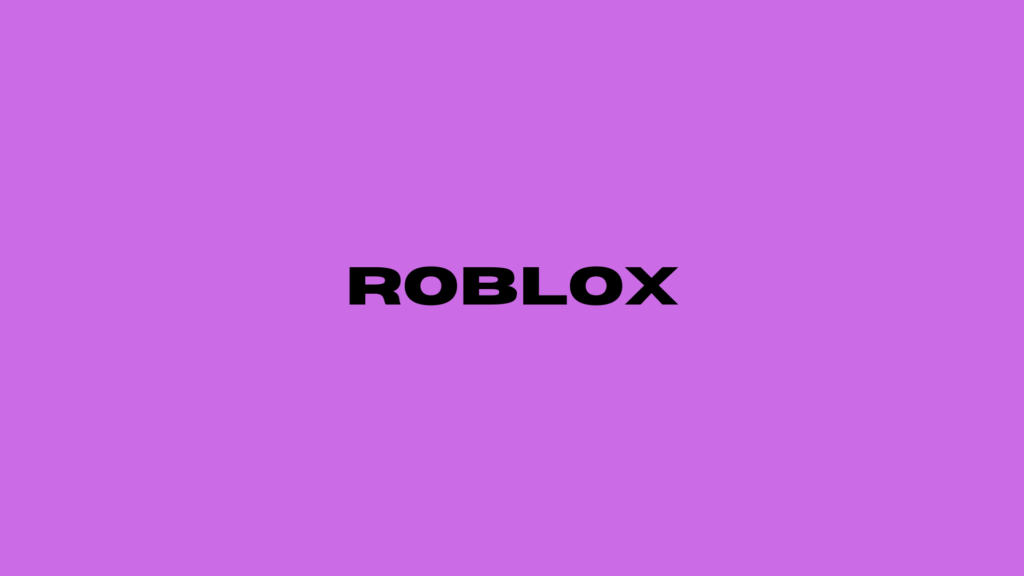
Unlock Roblox in Your Browser: The Ultimate Guide to Instant Gaming
Roblox is one of the most popular gaming platforms worldwide, offering thousands of user-created games for players of all ages. While many players use the dedicated Roblox application, playing directly in your browser can be convenient and quick. This comprehensive guide will walk you through everything you need to know about playing Roblox in your browser.
System Requirements for Browser-Based Roblox
Before diving into the setup process, ensure your system meets these basic requirements:
A modern web browser (Chrome, Firefox, Safari, or Edge) Stable internet connection (minimum 4-5 Mbps) Updated browser version Enabled JavaScript At least 1 GB of RAM Updated graphics drivers
Step-by-Step Guide to Playing Roblox in Browser
1. Creating Your Roblox Account
If you’re new to Roblox, start by creating an account: Navigate to Roblox.com Click the “Sign Up” button Fill in your details (birthday, username, password) Verify your email address Complete the security verification
2. Browser Setup and Configuration
To ensure smooth gameplay:
Enable cookies in your browser settings Allow pop-ups from Roblox.com Clear your browser cache if you experience loading issues Update your browser to the latest version Enable hardware acceleration in browser settings
3. Installing the Roblox Plugin
Even when playing in-browser, you’ll need the Roblox Plugin:
Visit any game page on Roblox.com Click “Play” on your chosen game Follow the prompt to install the Roblox Plugin Accept any security permissions requested Wait for the installation to complete
Optimizing Your Browser Gaming Experience
Browser Selection
Different browsers offer varying performance levels with Roblox:
Chrome: Generally provides the best performance Firefox: Good alternative with stable performance Edge: Compatible and efficient with Windows systems Safari: Works well for Mac users but may have limitations
Performance Tips
Maximize your gaming experience with these optimization strategies:
Close unnecessary browser tabs and applications Disable resource-heavy browser extensions Set your browser to performance mode if available Regular cache clearing Update your graphics drivers regularly
Troubleshooting Common Issues
Loading Problems
If games won’t load:
Clear browser cache and cookies Disable ad blockers temporarily Check your internet connection Verify the Roblox Plugin is properly installed Try a different browser
Plugin Issues
When experiencing plugin problems:
Uninstall and reinstall the Roblox Plugin Check for browser compatibility Ensure all permissions are granted Update your browser Verify there are no conflicting extensions
Security Considerations
Safe Gaming Practices
Protect your account while playing:
Enable two-factor authentication Use a strong, unique password Never share login credentials Be cautious with third-party plugins Monitor account activity regularly
Parental Controls
For younger players:
Set up account restrictions Enable chat filters Monitor gaming sessions Set time limits using browser controls Review privacy settings regularly
Advanced Features and Tips
Keyboard Shortcuts
Improve your gameplay with these useful shortcuts:
ESC – Open menu Shift + P – Screenshot F11 – Fullscreen mode Shift + L – Lock mouse Alt + Enter – Toggle fullscreen
Performance Optimization
Further enhance your gaming experience:
Adjust in-game graphics settings Use a wired internet connection when possible Keep your operating system updated Monitor system resources Close background applications
Conclusion
Playing Roblox in your browser can be just as enjoyable as using the desktop application when set up correctly. By following this guide and implementing the suggested optimizations, you can ensure a smooth and secure gaming experience. Remember to regularly update your browser and plugins, maintain security practices, and troubleshoot issues as they arise.
Whether you’re a new player or transitioning from the desktop app, browser-based Roblox gaming offers convenience and accessibility. With proper setup and maintenance, you can enjoy thousands of games directly from your favorite browser while maintaining optimal performance and security.
