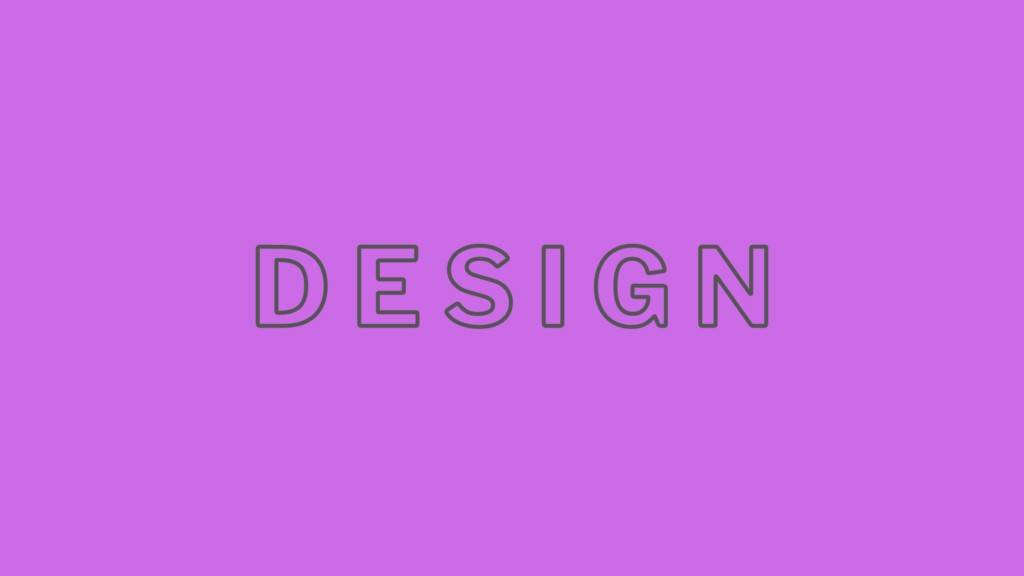
In the rapidly evolving world of digital design, Figma has emerged as a game-changer, empowering designers and teams to create, prototype, and collaborate like never before. Whether you’re a seasoned designer or a beginner, this guide will walk you through the essentials of Figma, ensuring you can harness its full potential.
Getting Started with Figma
Sign Up and Log In To embark on your Figma journey, head over to the Figma website and sign up for an account. If you already have one, simply log in and get ready to explore.
Understanding the Interface Figma’s interface is intuitive yet powerful. Here’s a quick overview:
- Files Browser: Manage and organize your design files and projects.
- Toolbar: Access essential tools like the move tool, frame tool, shape tools, pen tool, and text tool.
- Layers Panel: Navigate through layers and groups in your design.
- Properties Panel: Customize the properties of selected objects, such as color, size, and effects.
- Canvas: The main workspace where your creativity unfolds.
Creating Your First Design
Create a New File Start by clicking the “New File” button. Give your file a descriptive name to keep your projects organized.
Add Frames Frames are the building blocks of your design. Use the frame tool (F) to create frames. You can choose preset sizes for various devices or define custom dimensions.
Designing Elements
- Shapes and Lines: Utilize the shape tools to craft basic shapes like rectangles, ellipses, and lines.
- Pen Tool: For custom shapes and paths, the pen tool (P) is your best friend.
- Text: Add text with the text tool (T). Customize fonts, sizes, and styles to match your design vision.
- Images: Drag and drop images from your computer or use the image tool to integrate visuals into your design.
- Components: Create reusable components for elements like buttons and icons to maintain consistency.
Organize Layers The layers panel helps you keep your design structured. Group layers, create nested frames, and lock or hide layers as needed.
Prototyping and Interactivity
Prototyping Switch to prototype mode by clicking the “Prototype” tab in the properties panel. Link frames to define interactions, such as on click or hover, and set animations to bring your design to life.
Collaboration Figma’s real-time collaboration feature is a game-changer. Share your file with team members by clicking the “Share” button and inviting collaborators via email. Watch as multiple users work on the same file simultaneously, their cursors dancing across the screen.
Sharing and Exporting Your Work
Share Generate a shareable link by clicking the “Share” button, allowing stakeholders and clients to view and comment on your design.
Export Select the layers or frames you want to export, then click the “Export” button in the properties panel. Choose from formats like PNG, JPG, or SVG, and download your designs.
Enhancing Your Workflow with Plugins
Figma’s extensive plugin library can significantly enhance your workflow. Access plugins by clicking on the “Resources” button in the toolbar and selecting “Plugins.” Automate tasks, find design assets, and integrate with other tools seamlessly.
Exploring the Figma Community
The Figma Community is a treasure trove of resources. From UI kits and templates to plugins and design files shared by other designers, it’s a great place to find inspiration and tools to elevate your projects. Access it from the sidebar in the files browser.
Tips for Success
- Keyboard Shortcuts: Speed up your workflow with keyboard shortcuts.
- Auto Layout: Utilize Figma’s auto-layout feature to create responsive designs.
- Regular Backups: Regularly save your work and create backups to avoid losing progress.
Figma is more than just a design tool; it’s a platform that fosters creativity and collaboration. By mastering its features and integrating it into your workflow, you can create stunning designs and prototypes efficiently. Happy designing!
