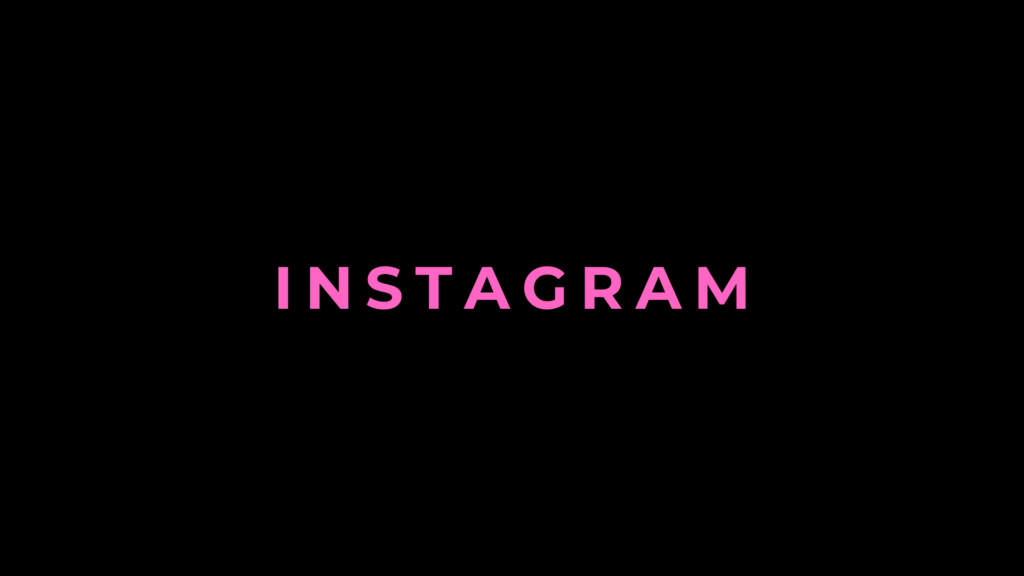
In a world where oversharing is the norm, protecting your privacy on social media is more important than ever. Instagram, one of the most popular platforms, offers a feature to make your account private. This ensures that only approved followers can see your content. If you’re wondering how to take control of your privacy, this guide is here to help.
Why Make Your Instagram Private?
There are many reasons users choose to go private:
- Control Over Who Sees Your Content
Only approved followers can view your photos, videos, and stories. - Enhanced Privacy
Protect your personal life from strangers or unwanted viewers. - Prevent Unwanted Interactions
Avoid spam, harassment, or unsolicited comments. - Focus on Quality Connections
Build a more personal and engaged audience.
Step-by-Step Guide to Making Your Instagram Private
Step 1: Open Your Instagram App
- Launch the Instagram app on your smartphone.
- Ensure you’re logged into your account.
Step 2: Navigate to Settings
- Tap on your profile picture at the bottom right corner to access your profile.
- Click the three horizontal lines (menu icon) in the top right corner.
- Select “Settings and Privacy.”
Step 3: Adjust Your Privacy Settings
- Scroll to “Account Privacy” under the “How Others Can Interact with You” section.
- Tap on “Private Account.”
- Toggle the switch to make your account private.
Step 4: Confirm the Change
- A pop-up will appear asking if you want to switch to a private account. Tap “Switch to Private.”
What Changes After Going Private?
- Followers Need Approval
Any new follower requests must be approved by you. - Limited Content Visibility
Non-followers can only see your profile picture, bio, and follower counts. - No Sharing Without Permission
Your posts can’t be shared via direct messages or reposted.
Additional Privacy Features to Consider
1. Limit Story Viewing
- Use the “Close Friends” feature to share stories with a select group of followers.
2. Restrict Unwanted Users
- If someone is being intrusive, use the “Restrict” or “Block” option to manage their access.
3. Turn Off Activity Status
- Disable “Show Activity Status” so others can’t see when you’re online.
4. Hide Comments and Tags
- Filter inappropriate comments and control who can tag you in posts.
Can You Make Instagram Private on a Desktop?
While most privacy settings are optimized for the mobile app, you can switch to a private account via a desktop browser.
- Log in to Instagram on your browser.
- Click your profile icon at the top right.
- Select “Settings.”
- Go to “Privacy and Security.”
- Check the box next to “Private Account.”
What About Business Accounts?
If you have a business account, the private option won’t be available. However, you can switch back to a personal account to enable privacy settings:
- Go to Settings.
- Tap “Account.”
- Select “Switch to Personal Account.”
Common Questions About Private Instagram Accounts
Q1: Can Current Followers Still See My Posts?
Yes, followers you approved before going private can still view your content.
Q2: Can I Approve or Deny Followers Later?
Absolutely. You can review follower requests anytime in your notifications tab.
Q3: Do Private Accounts Affect Hashtag Reach?
Yes, your posts won’t appear in public hashtag feeds or on Explore pages.
Q4: Can I Make Only Specific Posts Private?
No, Instagram doesn’t offer post-level privacy. Your account is either fully private or public.
Tips for Maintaining Privacy on Instagram
- Regularly Audit Your Followers
Remove inactive or unfamiliar accounts from your follower list. - Be Selective with Sharing
Avoid posting sensitive or personal information. - Update Your Privacy Settings Regularly
Stay updated with Instagram’s privacy features and tools. - Watch Out for Fake Accounts
Be cautious about who you accept as followers.
Benefits of a Private Instagram Account
- Peace of Mind: You control who sees your content.
- Increased Security: Minimize the risk of being targeted by spam or phishing.
- More Engagement: A smaller, curated audience often results in better interactions.
Conclusion
Making your Instagram private is a simple yet effective way to safeguard your content and enjoy a more secure social media experience. Whether you’re a beginner or a seasoned user, taking control of your privacy is empowering and ensures that Instagram remains a fun and enjoyable space for you.
Follow the steps outlined in this guide, and you’ll be mastering Instagram’s privacy features in no time!
