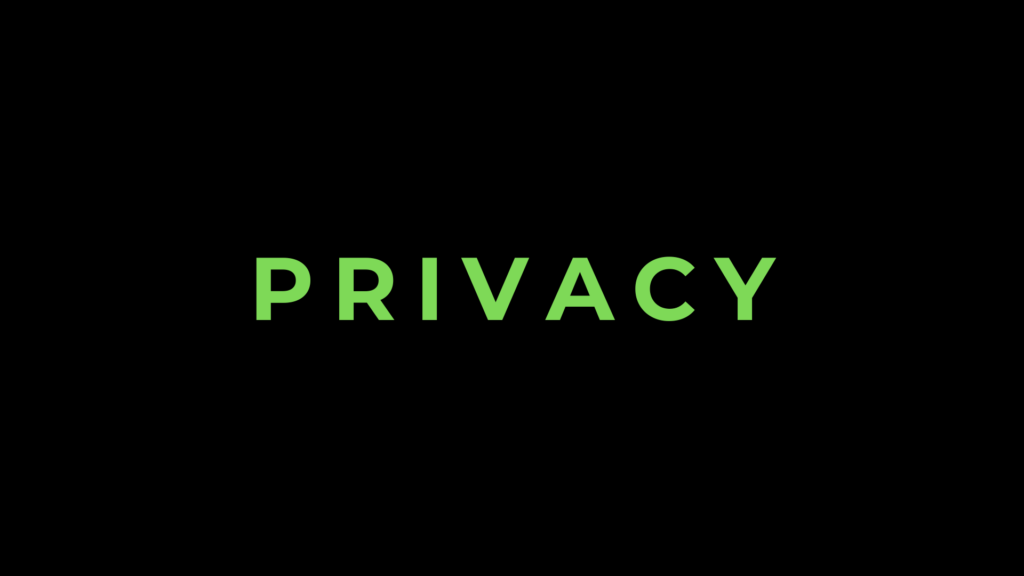
Step-by-Step Guide to Using Private Browsing Mode on iPhone
Your iPhone is a gateway to the digital world, but not all browsing needs to be tracked or saved. Whether you’re planning a surprise gift or simply value your privacy, private browsing mode can help. This guide will walk you through everything you need to know about using private browsing mode on your iPhone, even if you’re a complete beginner.
What Is Private Browsing Mode?
Private browsing mode, also known as “Incognito Mode” on other platforms, ensures that your browsing history, cookies, and search data aren’t stored on your device. It’s a simple way to keep your activities private, whether you’re using Safari, Chrome, or any other browser.
Benefits of Using Private Browsing Mode
- No Browsing History
Websites you visit won’t show up in your browser’s history. - No Auto-Fill
Private mode doesn’t save your login credentials or form data. - Cookies Are Temporary
Cookies are deleted when you close the private browsing session. - Enhanced Privacy
Useful for shared devices where you don’t want others to access your browsing details.
How to Enable Private Browsing Mode on Safari (iPhone’s Default Browser)
Step 1: Open Safari
- Tap the Safari app icon on your home screen.
Step 2: Access Tab View
- Tap the Tabs button at the bottom-right corner (it looks like two overlapping squares).
Step 3: Activate Private Mode
- In the tabs view, tap the “[x] Tabs” button at the bottom-middle.
- Select “Private” from the menu.
Step 4: Open a New Private Tab
- Tap the “+” icon to open a new tab in private browsing mode.
- The background will turn dark, indicating you’re in private mode.
Step 5: Start Browsing
- Visit websites as usual. Your activity won’t be recorded.
How to Exit Private Browsing Mode
- Open the tabs view again.
- Tap “Private” and switch back to the default browsing mode.
- Close any private tabs if necessary.
Using Private Browsing Mode on Other Browsers
Google Chrome
- Open Chrome and tap the three dots at the bottom-right.
- Select “New Incognito Tab” from the menu.
- The dark theme signifies incognito mode is active.
Firefox
- Tap the three horizontal lines at the bottom-right.
- Select “New Private Tab.”
Microsoft Edge
- Open the app and tap the three dots.
- Select “New InPrivate Tab.”
When to Use Private Browsing Mode
- Shopping for Gifts
Avoid leaving a trail if you’re searching for surprises. - Using Public Devices
Protect your information when browsing on shared or public iPhones. - Checking Multiple Accounts
Log in to multiple accounts without affecting your primary login session. - Temporary Research
Perform quick lookups without saving the data.
Limitations of Private Browsing Mode
Private browsing mode doesn’t make you completely anonymous online. Here are some things to keep in mind:
- Your ISP Can Still See
Your internet service provider can track your activity. - Websites Can Track You
Websites can recognize you via your IP address. - Not a Security Feature
It doesn’t protect against malware or phishing attacks.
For full anonymity, consider using a VPN in addition to private browsing.
Tips for a Better Private Browsing Experience
- Close Tabs When Done
Remember to close private tabs after finishing your session. - Combine with a VPN
Use a VPN for added security and privacy while browsing. - Clear Cache Occasionally
Even private sessions can leave temporary files. - Be Cautious on Public Wi-Fi
Avoid entering sensitive information on unsecured networks.
Why Beginners Should Learn Private Browsing
Private browsing isn’t just for tech-savvy users. It’s a simple feature that adds an extra layer of privacy to your online experience. Once you get the hang of it, you’ll find it a valuable tool for various everyday scenarios.
Conclusion
Now that you know how to use private browsing mode on your iPhone, you can take control of your digital footprint with ease. Whether you’re planning surprises or protecting your privacy, this handy feature is just a few taps away.
Start exploring private browsing today and enjoy a safer, more private online experience!
